

After purchasing an email plan or receiving free email credits, set up custom email addresses using your domain name. After implementing the following steps, your new email account and addresses should be ready to use within 90 minutes. Log in at email.secureserver.net.
NOTE: To set up multiple email addresses at once for the same domain name, see Creating Multiple Email Addresses at Once.
To Set Up an Email Account
NOTE: The prefix cannot begin with a period, be blank or contain spaces. It must contain only letters, digits, periods, underscores, dashes and the characters plus, equal or hash. You cannot use catchall as the prefix.
Set Password
Your password in Web-Based Email for this address.
Confirm Password
Confirms the password.
Space for this mailbox
The amount of storage space for this email address.
(Optional) Make this mailbox a catchall
When email is sent to the domain for an address that does not exist, it will automatically be forwarded to this address.
For more information on advanced settings, see Working with Advanced Settings in the Email Control Center.
For information about setting up your email account to work with a specific email client, see one of the following help articles:
Outlook 2007: Setting Up Email
Using Microsoft Entourage with Your Email
Using Mozilla Thunderbird with Your Email
Schedule a Consultation
Talk With Us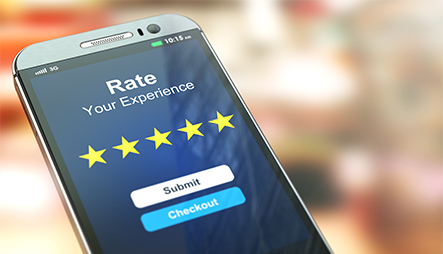



























































































































Top Marketing Agency is a data-driven digital marketing agency. We have been providing full service marketing solutions to businesses throughout the U.S. since 2009.
Copyright 2024 © Top Marketing Agency, All rights reserved.
My business has worked with Top Marketing Agency for the past few years and they have been amazing. Their agency is like an extension of our company, they know what we need and they are driven to help us succeed!