Do You Know How To Find Facebook Page Admin Invites?
If you run a business and you are looking to learn more about boosting your social marketing efforts, all of the details matter most. When you create a new business page on Facebook, or you add another user to an account you already have, the admin invitation notification can show up in one of two places:
First Step –
Start by logging into your Facebook account, where you will find a page resembling the one below:
Second Step –
You then want to locate the notification for the business page role invitation. Look at the top right portion of the screen; you should see a world or bell icon. This is where you will see most notifications. If the page invitation is found here, you will be asked to accept.
The second place a notification might be is at the left side of the screen within the sidebar. You can click on the flag icon, where it will then open into another page for you.
Third Step –
Take a look at the top left area of the screen, clicking on the option for “invites.” This should open into a brand-new page where there will be a business page image and the option for accepting the invitation.
Fourth Step –
Once you accept the invite for the page role, the business page should open into a new window. Here, you can automatically access the business page as long as you are already logged in through your personal Facebook account. Take the time to discuss the page role options, page settings, and information for the About Us section with your account manager to form a new page for your business.
Troubleshooting Help
Several things may arise as you are working on honing your social marketing efforts with Facebook business page roles.
- Logging into your personal Facebook page: Unfortunately, Top Marketing Agency cannot help you recover your personal Facebook login information. However, you can follow Facebook prompts should you forget your login or password information.
- Finding the page role invite in either location: Inform your account manager that you have issues location your notification. They can cancel your pending invite and resend it. Always check notifications immediately so that you can avoid them getting buried within the list.
- Still not working for you?: Be sure to double-check you are actually logged in through your PERSONAL Facebook account and that your account manager located your correct account for sending the location, not just another person that may have your same name.
- Logging into your Facebook business page: If you do not know the login or password info for the business page, the person who set it up should have done that through their own Facebook account. Have the person sign in with their email and password to get to the business page and all settings.
- Resetting your login information: If you have a Facebook business page and do not remember the login or password, you will have to follow the reset instructions through Facebook. We are unfortunately unable to assist with this part.
Top Marketing Agency is here to assist with all of your social marketing efforts. Call (888) 843-9840 today to discuss your options with a member of our team!













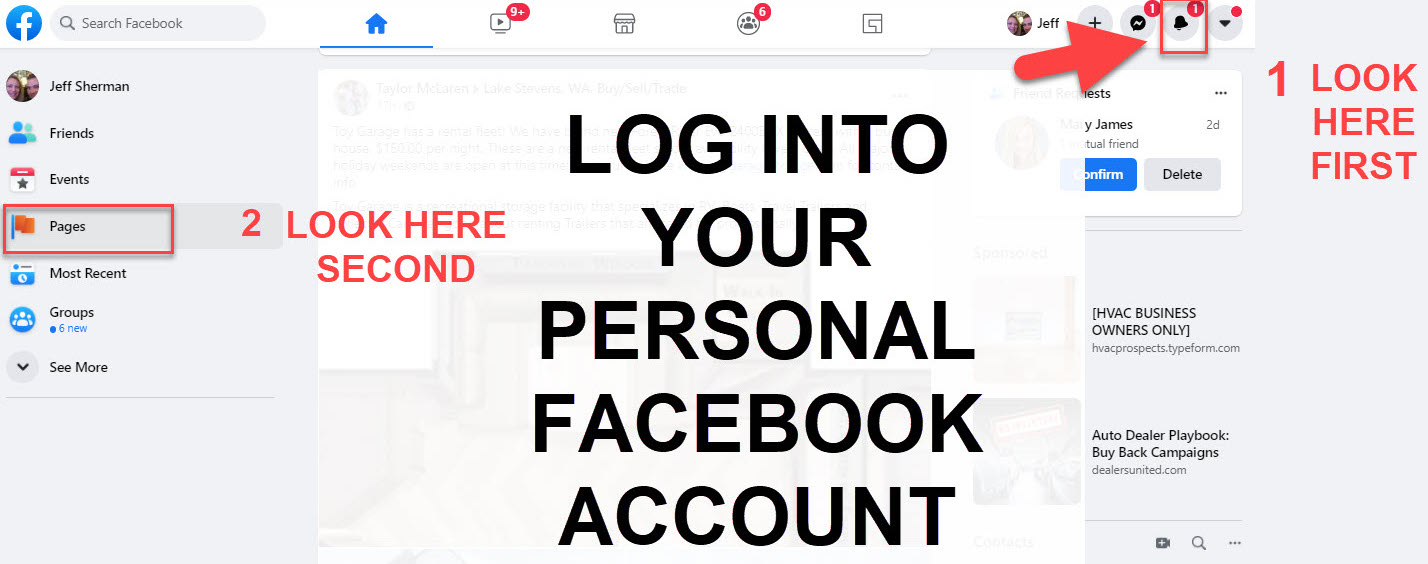
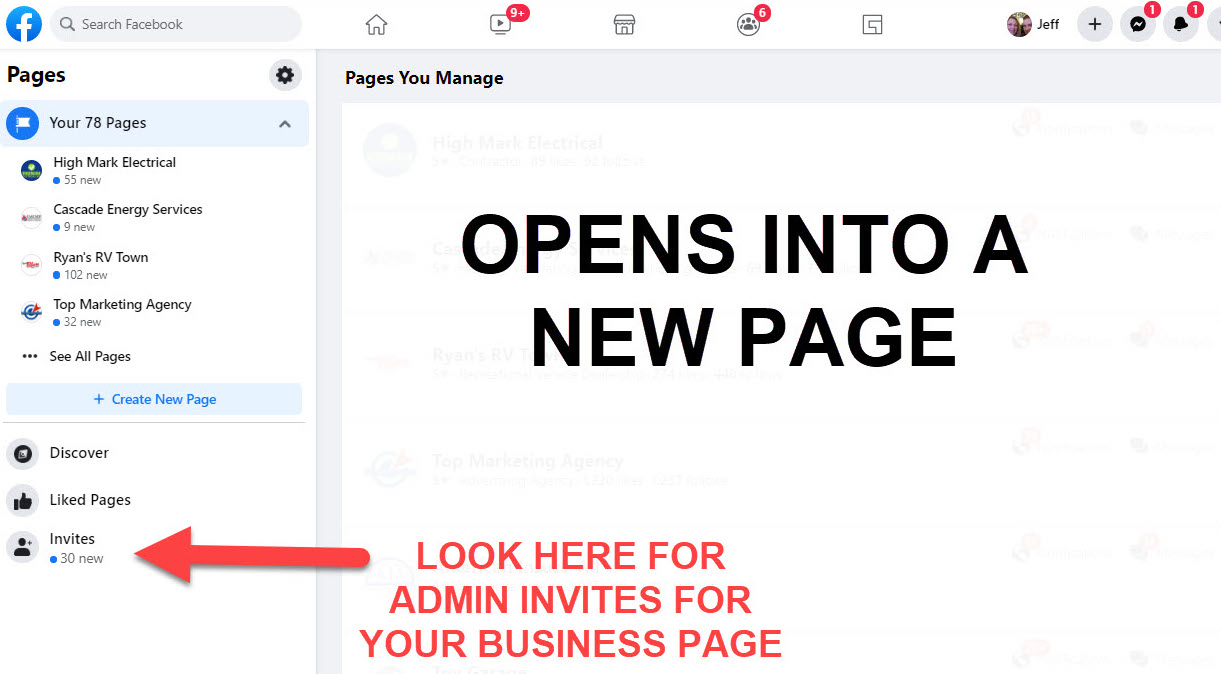
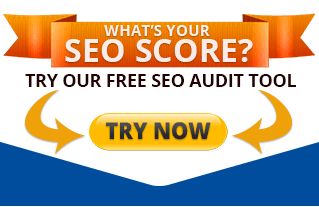
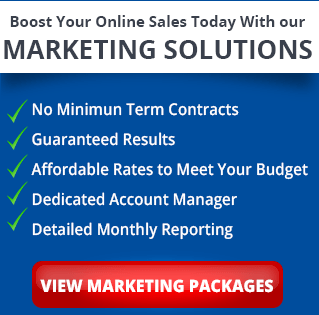


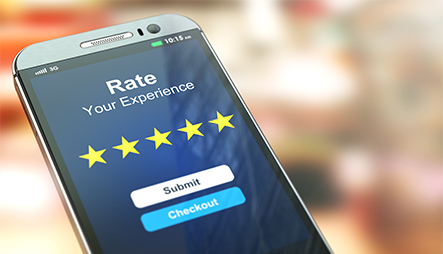



My business has worked with Top Marketing Agency for the past few years and they have been amazing. Their agency is like an extension of our company, they know what we need and they are driven to help us succeed!